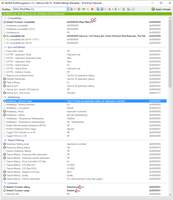1 week, 3 days ago
NextGen DMC-Devil-May-Cry(Reshade 1.1)
Preset description:
Hi this is my new preset
Here is the Download Link: http://www.mediafire.com/download/bdm0w559kf23qqs/NextGenDMC.rar
Ingame setting
Resolution1920x1080
Graphics Quality: Ultra
HD Texture:[√]
HD Antialiasing:[√]
HD Shadows:[√]
And Ambient Occlusion from Nvidia Inspector
*LumaSharpen
*Levels
*TechniColor 1
*Vibrance
*Curves
*Tuningpalette
NUMPAD0 on/off for LumaSharpen/Levels/Technicolor1/Vibrance/Curves/Tuningpalette
DLink: http://www.mediafire.com/download/bdm0w559kf23qqs/NextGenDMC.rar
////---------------//
///**LUMASHARPEN**///
//---------------////
#define USE_LUMASHARPEN 1 //[LumaSharpen] //-LumaSharpen : Sharpens the image.
//>LumaSharpen settings<\\
#define sharp_strength 0.80 //[0.10:3.00] //-Strength of the sharpening
#define sharp_clamp 0.035 //[0.000:1.000] //-Limits maximum amount of sharpening a pixel recieves - Default is 0.035
//>Advanced sharpening settings<\\
#define pattern 2 //[1|2|3|4] //-Choose a sample pattern. 1 = Fast, 2 = Normal, 3 = Wider, 4 = Pyramid shaped.
#define offset_bias 1.0 //[0.0:6.0] //-Offset bias adjusts the radius of the sampling pattern. I designed the pattern for offset_bias 1.0, but feel free to experiment.
//>Debug sharpening settings<\\
#define show_sharpen 0 //[0:1] //-Visualize the strength of the sharpen (multiplied by 4 to see it better)
#define LumaSharpen_ToggleKey RFX_ToggleKey //[undef] //-
////----------//
///**LEVELS**///
//----------////
#define USE_LEVELS 1 //[Shared] //-Levels : Sets a new black and white point. This increases contrast but causes clipping. Use Curves instead if you want to avoid that.
//>Levels settings<\\
#define Levels_black_point 10 //[0:255] //-The black point is the new black - literally. Everything darker than this will become completely black. Default is 16.0
#define Levels_white_point 255 //[0:255] //-The new white point. Everything brighter than this becomes completely white. Default is 235.0
//>Debug settings<\\
#define Levels_highlight_clipping 0 //[0:1] //-Colors between the two points will stretched, which increases contrast, but details above and below the points are lost (this is called clipping). Highlight the pixels that clip. Red = Some detail is lost in the highlights, Yellow = All detail is lost in the highlights, Blue = Some detail is lost in the shadows, Cyan = All detail is lost in the shadows.
////---------------//
///**TECHNICOLOR**///
//---------------////
#define USE_TECHNICOLOR 1 //[Shared] //-TECHNICOLOR : Attempts to mimic the look of an old movie using the Technicolor three-strip color process (Techicolor Process 4) 1
//>TECHNICOLOR settings<\\
#define TechniAmount 0.30 //[0.00:1.00] //-
#define TechniPower 4.00 //[0.00:8.00] //-
#define redNegativeAmount 0.88 //[0.00:1.00] //-
#define greenNegativeAmount 0.88 //[0.00:1.00] //-
#define blueNegativeAmount 0.88 //[0.00:1.00] //-
////------------//
///**VIBRANCE**///
//------------////
#define USE_VIBRANCE 1 //[Shared] //-Vibrance : Intelligently saturates (or desaturates if you use negative values) the pixels depending on their original saturation.
//>Vibrance settings<\\
#define Vibrance 0.20 //[-1.00:1.00] //-Intelligently saturates (or desaturates if you use negative values) the pixels depending on their original saturation.
#define Vibrance_RGB_balance float3(1.00,1.00,1.00) //[-10.00:10.00] //-A per channel multiplier to the Vibrance strength so you can give more boost to certain colors over others. X = Red, Y = Green, Z = Blue
////----------//
///**CURVES**///
//----------////
#define USE_CURVES 1 //[Shared] //-Curves : Contrast adjustments using S-curves.
//>Curves settings<\\
#define Curves_mode 0 //[0|1|2] //-Choose what to apply contrast to. 0 = Luma, 1 = Chroma, 2 = both Luma and Chroma. Default is 0 (Luma)
#define Curves_contrast 0.35 //[-1.00:1.00] //-The amount of contrast you want
//>Advanced curve settings<\\
#define Curves_formula 5 //[1|2|3|4|5|6|7|8|9|10|11] //-The contrast s-curve you want to use. 1 = Sine, 2 = Abs split, 3 = Smoothstep, 4 = Exp formula, 5 = Simplified Catmull-Rom (0,0,1,1), 6 = Perlins Smootherstep, 7 = Abs add, 8 = Techicolor Cinestyle, 9 = Parabola, 10 = Half-circles. 11 = Polynomial split. Note that Technicolor Cinestyle is practically identical to Sine, but runs slower. In fact I think the difference might only be due to rounding errors. I prefer 2 myself, but 3 is a nice alternative with a little more effect (but harsher on the highlight and shadows) and it's the fastest formula.